Google Fi is an MVNO telecommunications service that provides telephone calls, SMS, and mobile broadband using cellular networks operated by Sprint, T-Mobile, and others.
Fi has easy-to-understand pricing, can be paused or canceled without penalty, allows up to 9 additional data-only SIM cards to share the same plan, and charges only for the data consumed.
My company has several Verizon Jetpack MiFis that are used during network disruptions, but sit idle most of the time — often for months. Converting these units to Google Fi dramatically reduced our monthly wireless bill. Here’s how to do it.
Create a Google account
Create a new Google account. This is getting more difficult to do because Google now requires an external email address or phone number to be tied to the account; presumably to assist with account recovery and reduce fake accounts.
Sign up for Google Fi and buy a phone designed for Fi
Using your new Google account, visit https://fi.google.com/signup to sign-up for Google Fi. When doing so, I recommend also buying one of these https://fi.google.com/about/phones/ Android phones that will serve as the master account holder. Having an Android phone is not a requirement, but its helpful and is a small expense.
Note: Only phones designed for Google Fi are able to switch among supported carriers. In the US, all other devices (like a Verizon Jetpack) will only use T-Mobile.
Activate your Android phone and Voice SIM
When your phone arrives in the mail, the master Google Fi SIM card for the account will already be installed in the phone. I call it the master because it will be the only SIM that will have Voice, SMS, and Data. Go ahead and setup your new phone and Google Fi account. This process is easy and really doesn’t require instruction.
Add data-only SIM
Logon to your Google Fi account, visit https://fi.google.com/account#plan, and select Add data-only SIM.
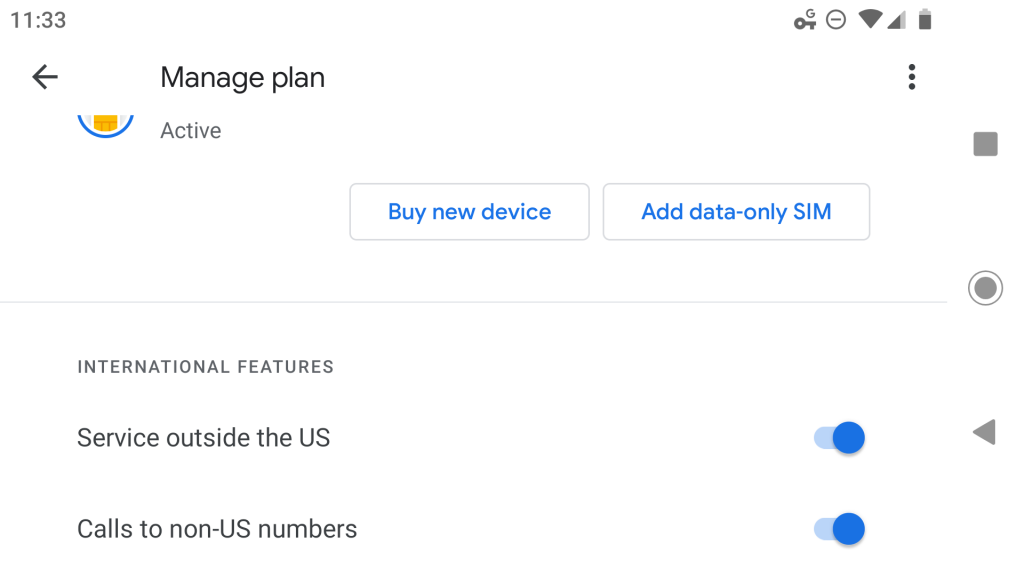
Data-only SIMs are compatible in many differnt types of devices in 170+ countries. There’s no extra monthly cost per SIM. You’ll only pay for the data you use at the usual $10/GB rate. Learn more about data-only SIMs.
Note: I found you may only order a few at a time.
Activate your SIM
In a few days, your data-only SIM will arrive.

Logon to your Google Fi account and visit https://fi.google.com/ data to activate your data-only SIM by entering the Secret Code presented on the physical card.
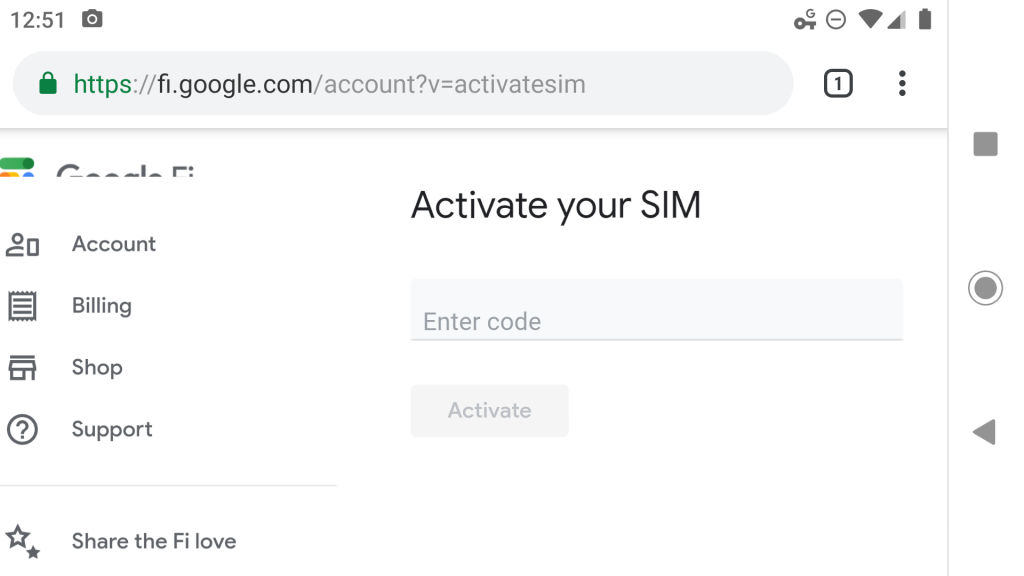
Upon activation, you’ll want to select Data-only SIM setup on other devices for instructions on how to set up Fi on devices other than iOS and Android. The critical piece of information is to change the device’s APN value to “h2g2”.
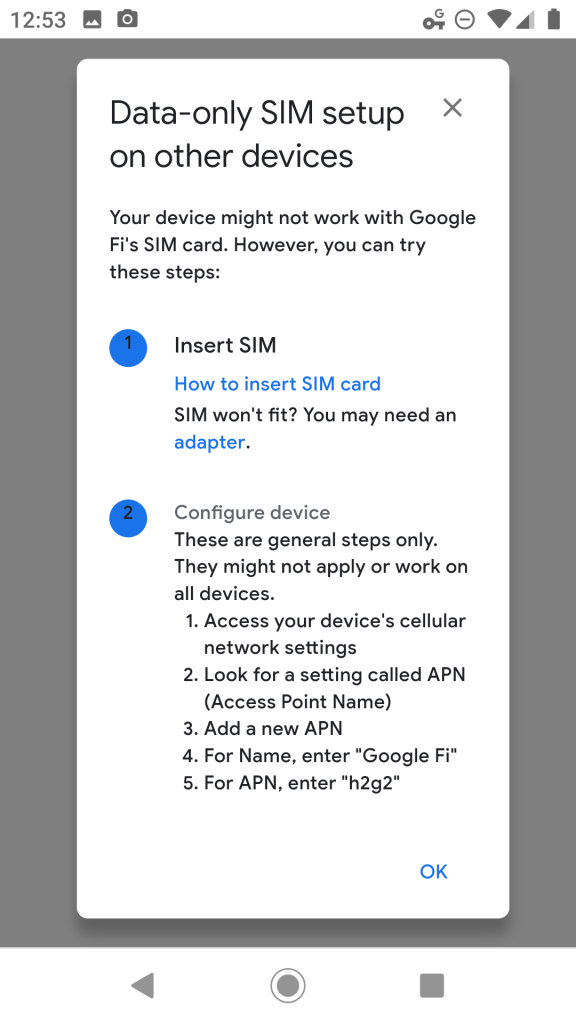
Software Update the Verizon Jetpack MiFi
Many of our Verizon Jetpack MiFis were in need of updates. Before changing SIMs, I recommend performing Software Updates on the devices. You might also want to make note of the Verizon phone number, SIM number, and other values (to help you close those Verizon accounts after you switch them to Google Fi).
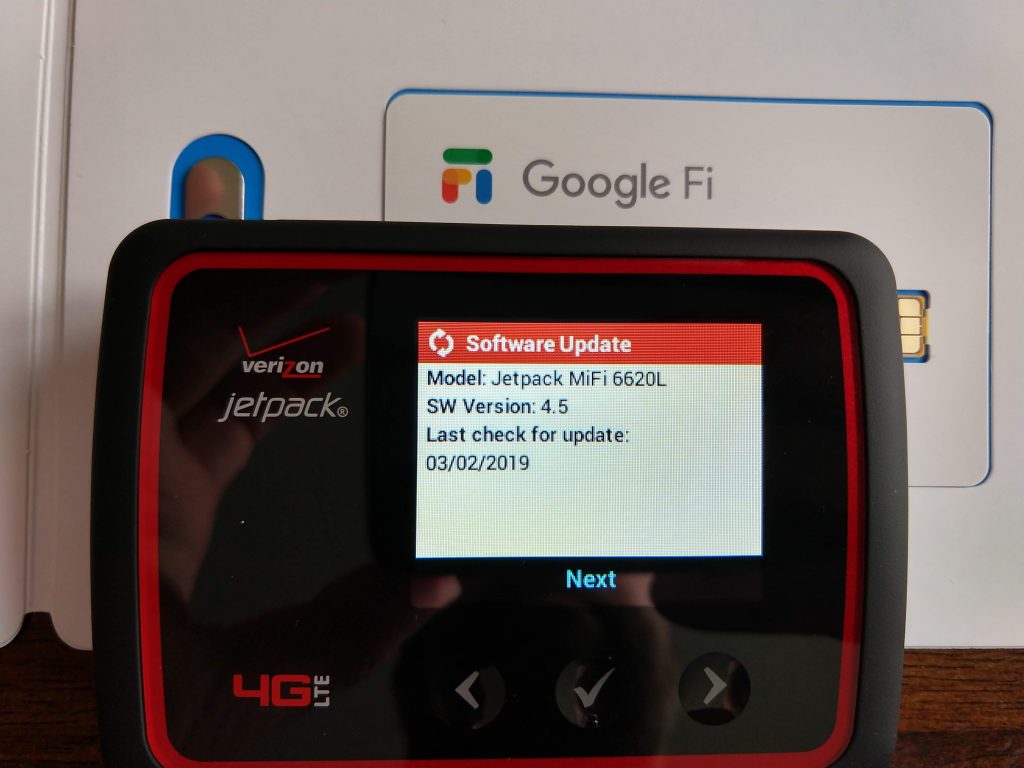
In this example, I’m working with a Jetpack MiFi 6620L running software version 4.5.
Replace the Verizon SIM with the Google Fi SIM
Power off the Verizon Jetpack MiFi and pry off the back cover using this notch.

You’ll find the SIM slot behind the battery.

Press the existing Verizon SIM card in further, quickly release, and it will spring out.

Insert the Google Fi data-only SIM to the same depth as the Verizon SIM you removed.
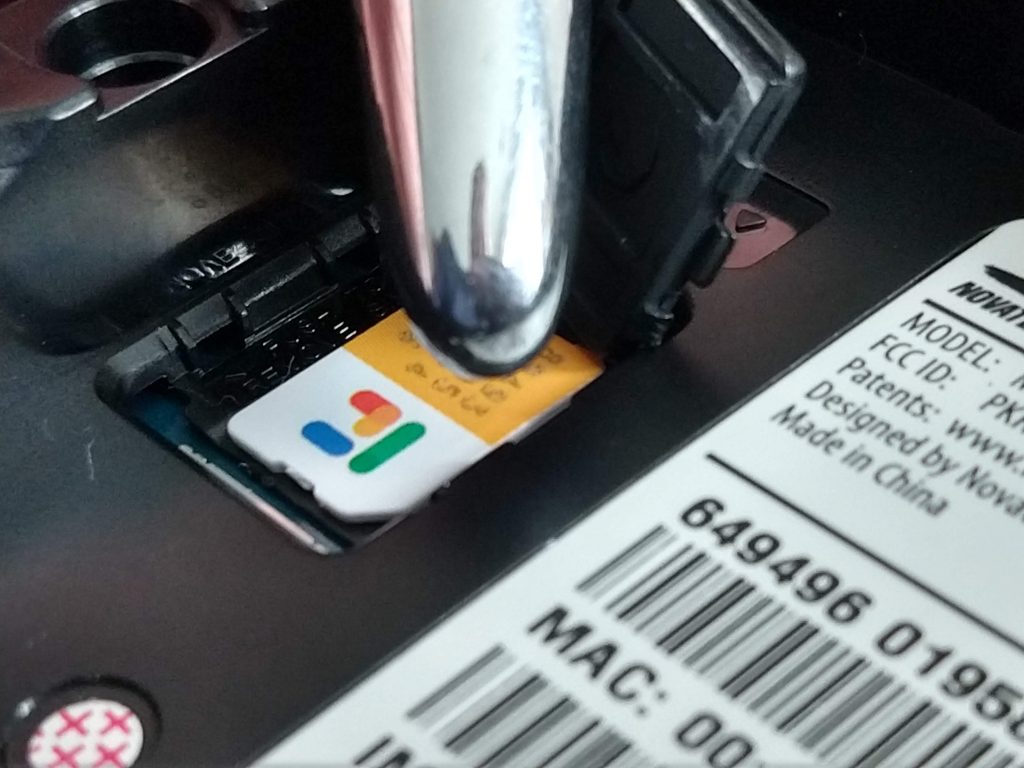
Restore the battery, snap on the back case, and power on the Verizon Jetpack MiFi.
Change the APN value to “h2g2”
Now you need to configure the Verizon Jetpack MiFi to use the Google Fi wireless network (technically, T-Mobile). You cannot make these changes via the device. Instead, you’ll make them within the device’s built-in Jetpack Admin website. Select Help, Jetpack Admin Website on the device for instructions.

Join any wifi device to the Verizon Jetpack SSID, open a browser, and visit https://my.jetpack. Note that your connected device won’t yet have internet access. Instead, it has wireless access and will open an administration website located on the Verizon Jetpack MiFi.
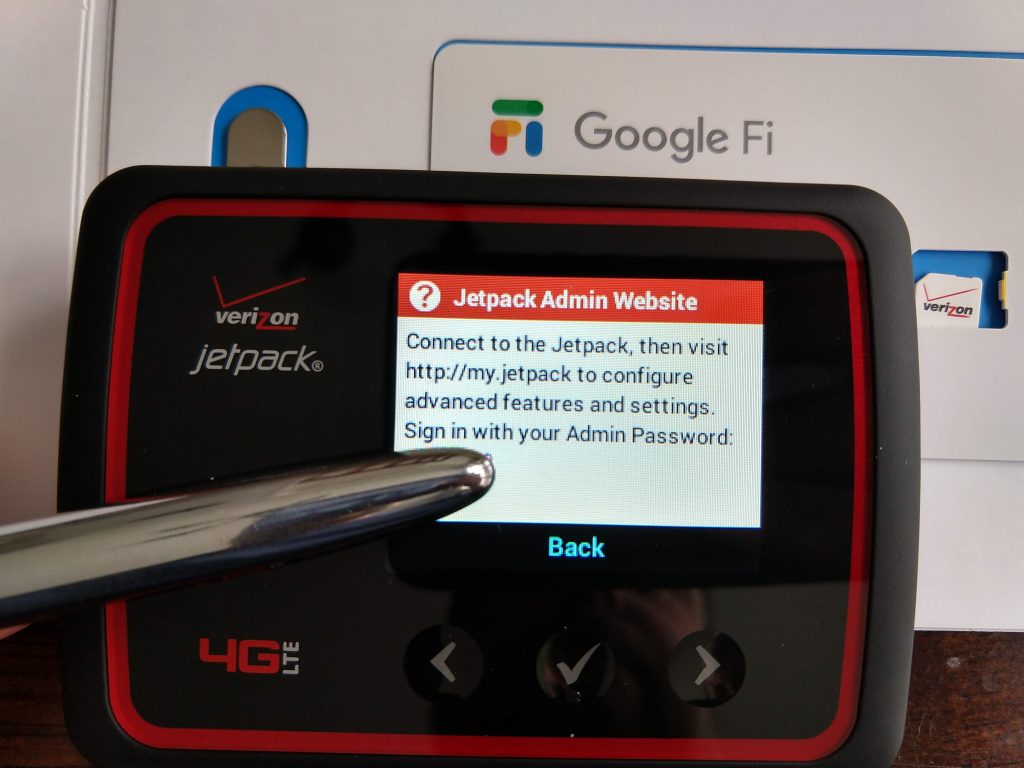
Login to your Jetpack website and navigate to Jetpack Settings, Advanced, Networks, Show Advanced Settings.
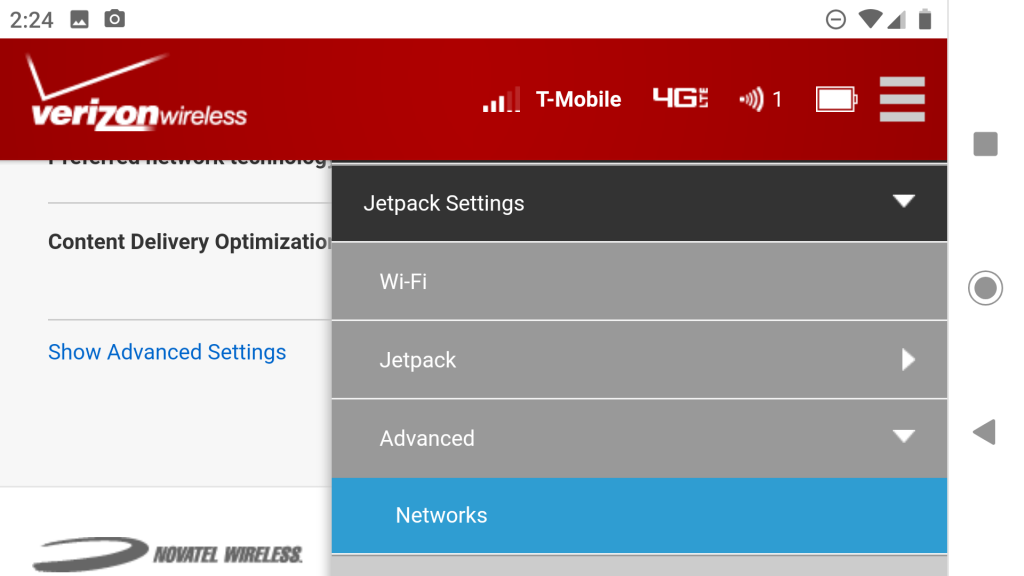
The 4G LTE APN current value will likely be “VZWINTERNET”.
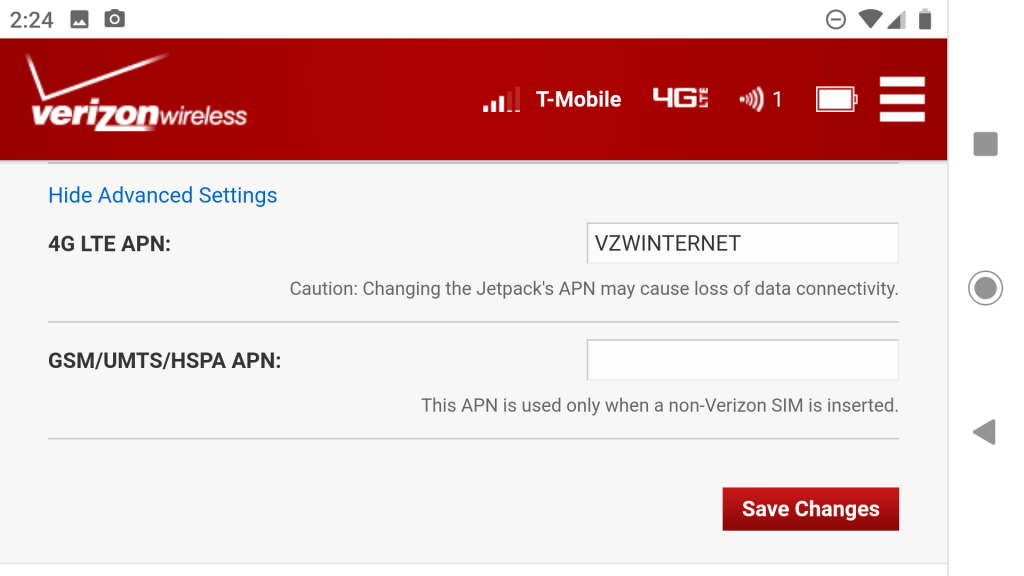
Change both 4G LTE APN and GSM/UMTS/HSPA APN to “h2g2” and Save Changes.
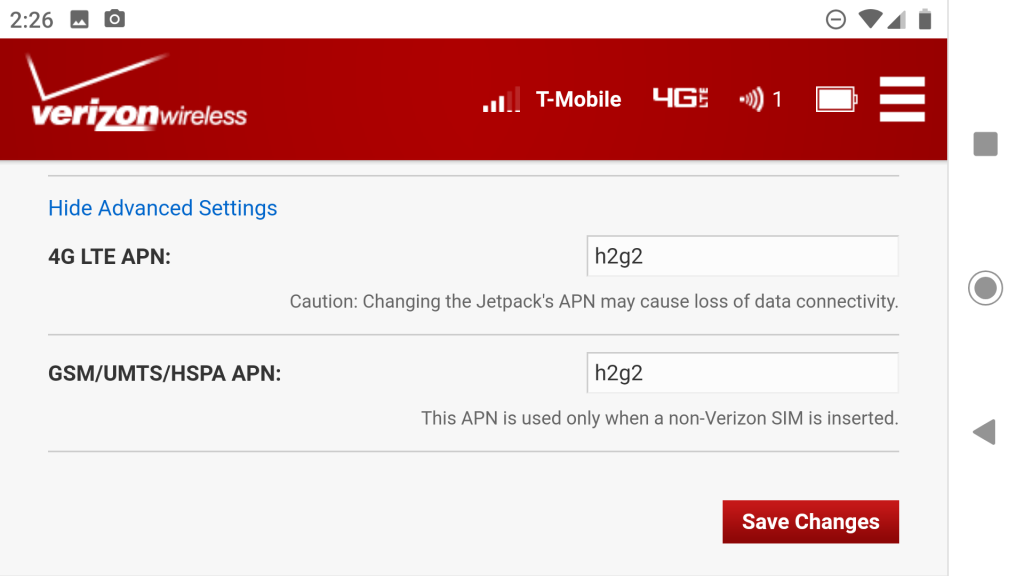
Manually change DNS (optional)
While you are at it, you might as well manually configure the external DNS providers of your choosing by visiting Advanced, Manual DNS. To improve privacy and security, consider using 9.9.9.9 and 1.1.1.1. This step is optional.
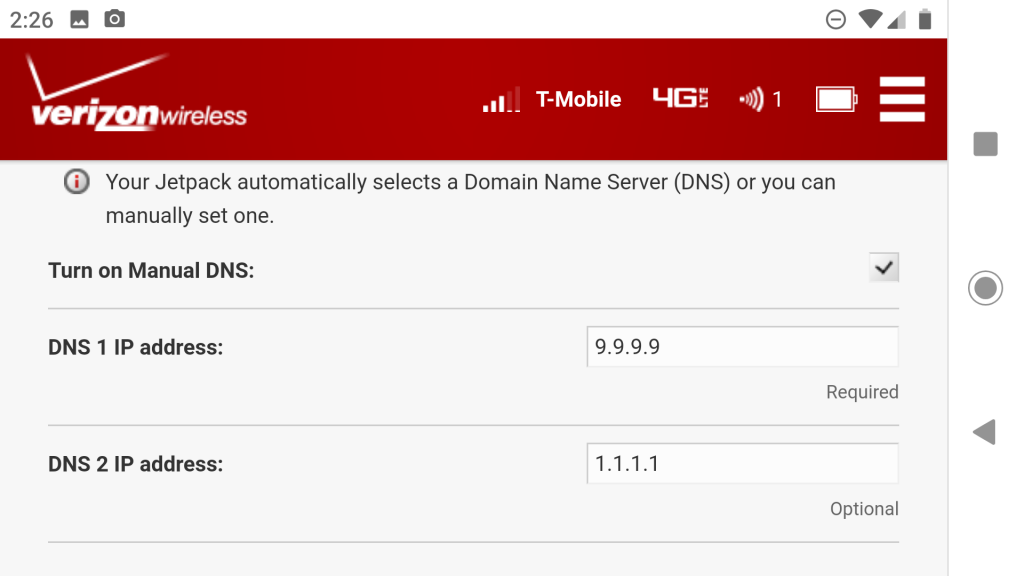
Reboot the Verizon Jetpack MiFi.
Network: T-Mobile
When the device powers up, head over to Settings and view the Internet Status. If you did everything right, you should see T-Mobile as the Network.
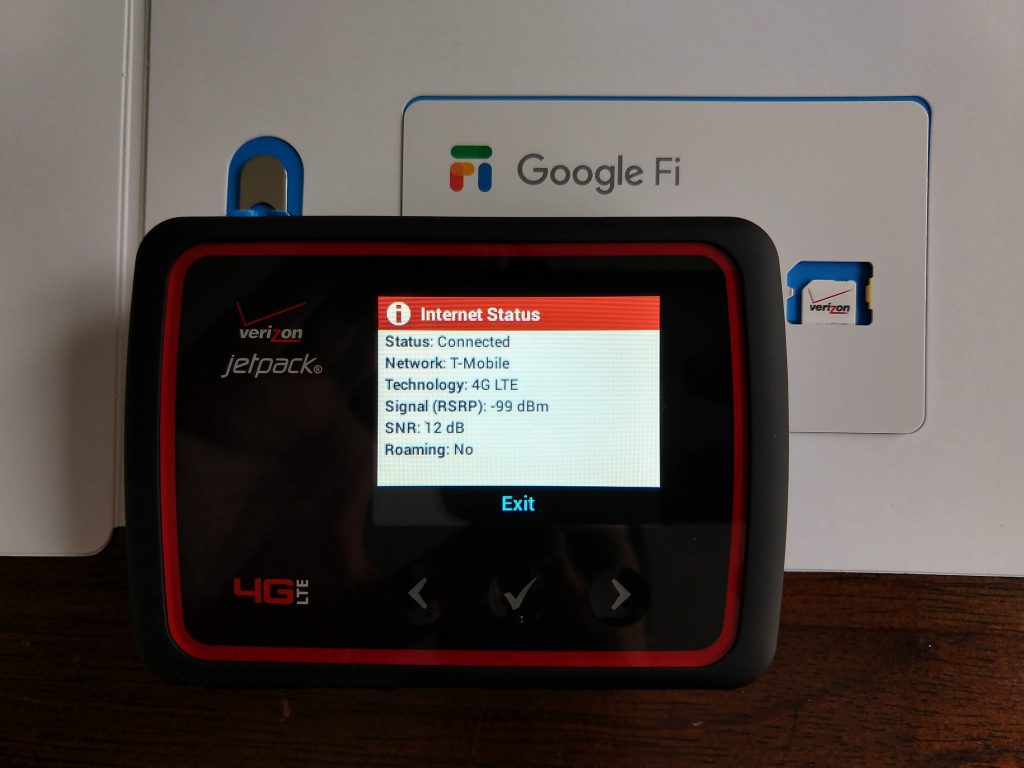
Celebrate by joining up to 15 devices to your Verizon Jetpack MiFi hot spot that is now running on Google Fi (via T-Mobile).
Savings
You can add up to 9 data-only SIM cards to a Google Fi account. If your parent Android phone with the Voice/SMS/Data SIM, along with 9 data-only Verizon Jetpack MiFis with Google Fi data-only SIMs are idle each month, you’ll be charged only $20 (see plans). If one or more of the SIMs consumes data, you’ll be charged only $10 per gigabyte per month (which will even be prorated).
Now I have a bunch of wireless hot-spot spares that are ready for a network disaster, without costing me $50 per device per month.

Heading to Germany soon with this set up. Have you had any luck getting this setup to work internationally? Thanks!
Google Fi works in 170 countries. I’ve used it in perhaps 10. Normally, I bring an Android phone that is Google Fi approved (e.g. works on multiple carriers) as my fail safe, if the iPhone doesn’t work. I was in Germany last year, and had no problem using Google Fi on both an iPhone and Android. I haven’t tried one of the Verizon MiFis internationally. Safe travels.
Just setup my 6620L and this worked great. Thanks for the great post!
Switching it back to Verizon should not be a issue, right?
Correct. Just reverse the process.
Were your Jetpacks unlocked? Should it matter with this procedure?
Good question. I assume they were (or just came unlocked) because I didn’t have to engage the carrier to have them adopt Google Fi SIMs.
I got a Verizon 6620l and reconfigured everything. It works, but is really slow. Like .03 Mbps on a speed test compared with 10+ Mbps using my other hotspot. That makes it pretty much not usable at that speed. Both are connecting to t-mobile, so i presume they are on the exact same cellular infrastructure. Any thoughts?
The fact that it is the same device, same T-Mobile carrier, but different SIMs; I don’t know. I cannot think of a setting that governs carrier performance. Sorry this isn’t helpful.
Hello. Great article! Thank you so much. I am going all in with Google and sick of ‘running out of data’ with Verizon. I already have a Pixel 3 and a Verizon 8800 jetpack with external antennas. I just need to find out if it’s locked.
Thank you!
My Google Pixel 2 version phone has a ‘esim’ , therefore it came from Google with no SIM card.
Does that mean I have no ‘master sim’? I do have a couple of data only sims from Fi. How can I make this work?
Thx
In addition, I have several older Verizon Mifi hotspot models and one from X-Com Global (a ZTE model) all of which I think are unlocked.
Thoughts?
Richard, I only used the physical data-only SIMs (not the SIM that was voice and data) in the Verzion MiFi hot spots I converted. Stick with the physical data-only SIMs, and it should work.
Thanks for this!!! Anyone get lucky with a locked Verizon 8800L?